TruCancel for Businesses - Integration Guide for Click-to-Cancel Compliance
Overview: Getting Started with TruCancel for Businesses
1. Sign Up: Create your TruCancel business account to get started.
2. Complete the Setup Form: Fill out our quick onboarding form with your business details.
3. Integrate the API: Copy and paste the TruCancel API script just above your website’s header for seamless integration.
4. Migrate Existing Customers: For current subscribers, click “Add User” and upload your CSV file to TruCancel.
Be sure to include each customer’s email address, password, and remaining subscription days.
This ensures uninterrupted access for your existing customers until their subscriptions expire.
5. Update Pricing (If Needed): Adjust your subscription prices as necessary within the TruCancel dashboard.
6. Manage Transactions: Effortlessly accept payments, process cancellations, and enable repurchases–all in one place.
7. Remove Old Systems: Delete outdated paywalls and obsolete payment information to streamline your operations.
8. Withdraw Funds: Click “Withdrawal” in your dashboard to initiate a payout.
9. Receive Your Payout: You’ll be redirected to Stripe to securely receive your funds.
10. Explore Core Features: Take advantage of TruCancel’s powerful tools for subscription management, compliance, and customer satisfaction.
Detailed Process For Getting Started With TruCancel and Achieving Click-to-Cancel Compliance
1. Sign Up for TruCancel
Begin by completing the simple sign-up form to create your business account
2. Add Your Website
Navigate to the “My Websites” tab and click the “Add New Website” button. Fill out the form with required details.

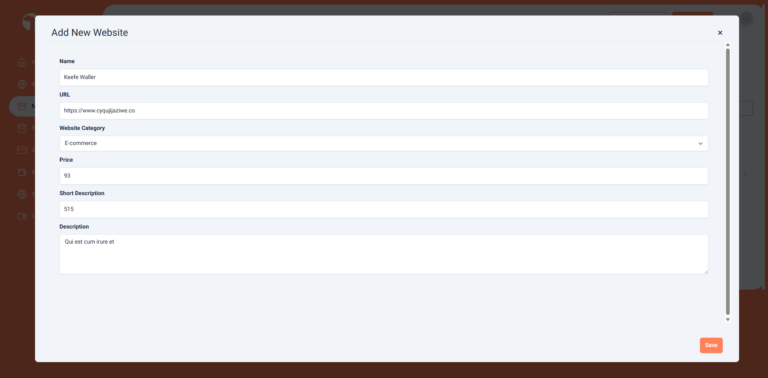
Here are the required details:
Name: Your website’s name (e.g., “My Subscription Service”)
URL: The website address where TruCancel will be integrated
Category: Business type (e.g., SaaS, Media, e-Commerce)
Net Price: Subscription price shown to customers (including sales tax)
Short Description: Brief description for mobile users
Description: Full description for desktop users
3. Integrate the TruCancel API
Copy the TruCancel API code.
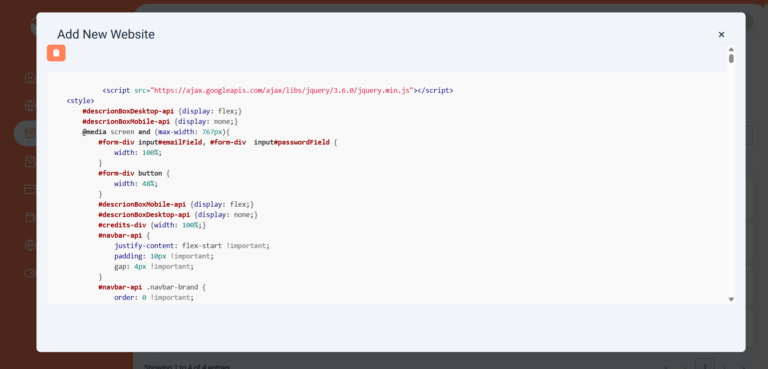
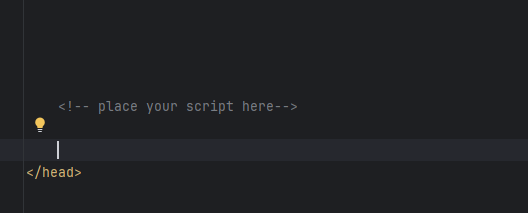
4. Import Existing Subscribers
To honor current subscriptions, go to the “My Websites” tab, select your site, and click “Add Users.” Upload a CSV file containing each customer’s Name, Email, Password, and Days Left in Subscription.
Follow the sample CSV format provided to avoid processing issues. After upload, you’ll see a success message or specific error messages for any problematic rows, allowing quick corrections.
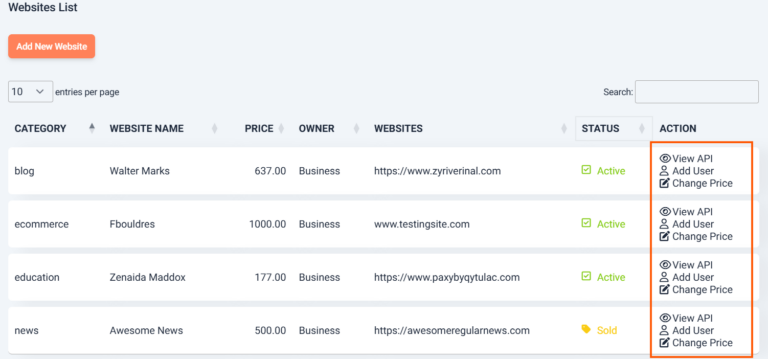
The business website offers several key functionalities, including viewing APIs, adding users, and updating pricing.
- To copy the API, simply click the “View API” link.
- To grant full access to users associated with a specific website, click the “Add Users” button.
- To modify pricing, use the relevant option available
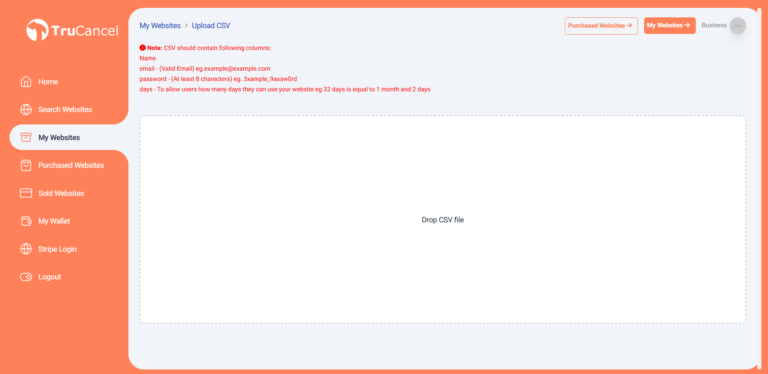
Once the page has successfully loaded, upload your .CSV file using the designated upload area.
Be sure to carefully read the instructions provided, as certain columns are essential for granting access to the website.
The uploaded file must include the following columns: Name, Email, Password, and Days.
- Ensure no rows are left empty, as this may trigger an alert and prevent successful processing.
- Please refer to the sample CSV file below for the correct format and structure.
Here is the example csv:
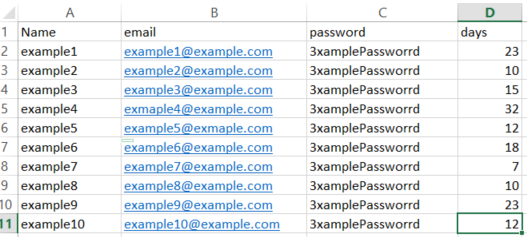
The time required to process the CSV file may vary depending on the number of rows it contains.
- Once the upload and processing are complete, a success message will be displayed.
- If there are any errors in the file, each affected row will display a specific error message, allowing you to identify and correct issues efficiently.

5. Update Subscription Pricing (If Needed)
You can change your website’s subscription price at any time.
Note: Price updates apply only to new users; Existing users who have already purchased a subscription will not be affected by this change.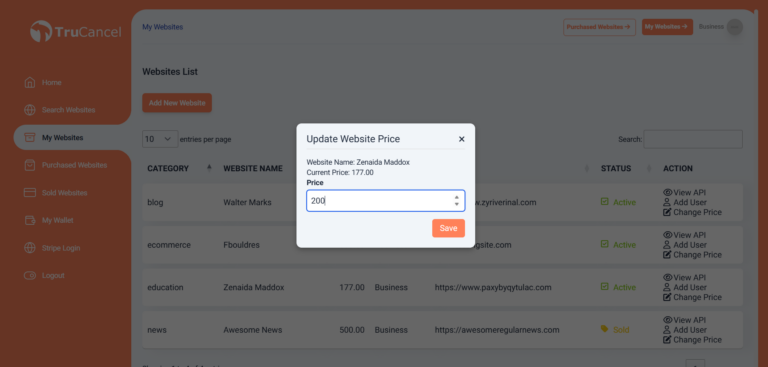
6. Accept Payments, Cancellations, and Repurchases
TruCancel automates payment processing, cancellations, and customer repurchases—no extra effort needed on your part.
7. Remove Old Paywalls and Payment Systems
Streamline your operations by deleting outdated paywalls and legacy payment information from your website.
8. Withdraw Funds
Go to the “My Wallet” tab, click “Withdrawal,” and select the amount you want to transfer out of TruCancel.
9. Receive Your Payout via Stripe
Click the “Stripe Login” tab to access Stripe and securely receive your payout.
10. Explore Core Features
Core Features
TruCancel delivers a comprehensive suite of tools designed to make subscription management and cancellations effortless for both businesses and customers. Here’s how our platform streamlines every step of the process:
A. Login and Authentication
TruCancel offers secure login and authentication, allowing users to instantly access and manage their subscription details. Customer information is securely stored locally, enabling features like purchase tracking and one-click cancellation for compliance with the FTC’s new click-to-cancel rule.
How It Works:
When a customer logs in, TruCancel verifies their credentials and securely stores session data, providing a smooth, uninterrupted experience as they manage their subscriptions.
Use Case:
A subscriber visits your site, clicks “Log In,” and enters their credentials. After a successful login, they’re instantly granted access to their subscription information.
B. Intuitive Overlay Display
The TruCancel overlay is a key element in providing a smooth, distraction-free user experience. This overlay appears dynamically depending on the user’s subscription status and enables the customer to manage their subscription, including canceling or purchasing.
How It Works:
When a customer interacts with the TruCancel button, the overlay pops up, guiding them through the cancellation or purchase process within a focused window, preventing users from being distracted by other site elements.
Use Case:
A user decides to cancel their subscription. The overlay appears, presenting clear cancellation options without any clutter or distractions from the rest of the page.
C. Subscription Purchase
TruCancel makes it easy for businesses to showcase and manage subscription purchases. With the integration of TruCancel, your website will automatically show dynamic pricing information based on your subscription model.
How It Works:
When a new visitor lands on your site, TruCancel presents clear pricing information and a simple option to purchase a subscription.
Use Case:
A prospective customer sees the “Subscribe” button on your website, clicks it, reviews the pricing, and completes their purchase with ease using the system.
D. One-Click Cancellation
TruCancel’s hallmark feature is true one-click cancellation, ensuring compliance with the FTC’s Click to Cancel law and delivering the ultimate in customer convenience. Users can end their subscriptions instantly—no hoops, no hassle.
How It Works:
After logging in, a user simply clicks “Cancel Subscription.” TruCancel processes the request immediately, terminating the subscription and revoking access.
Use Case:
A subscriber no longer wishes to continue using the service. They log in, click “Cancel,” and their subscription ends instantly—no waiting period, no confusion, no frustration.
How the TruCancel Script Works
he TruCancel script is engineered for security, flexibility, and a seamless user experience. Here’s how it operates behind the scenes:
Authentication: Every request is authenticated using your unique API key, ensuring that only authorized users with valid credentials can access the TruCancel platform.
Dynamic Button Generation: TruCancel intelligently displays the appropriate action buttons, such as “Login,” “Purchase,” or “Cancel”-based on each user’s current subscription status, creating a personalized and intuitive interface.
Robust Error Handling: If an issue arises, such as an invalid API key, the script automatically redirects users to a dedicated error page with clear troubleshooting instructions to minimize confusion.
Efficient Data Management: Customer actions, including logins, purchases, and cancellations are securely stored locally to deliver a smooth and consistent experience every time users return to your site.Post Integration
Once you’ve integrated the TruCancel script, be sure to verify that every feature is working flawlessly. Follow these steps to ensure a seamless user experience:
User Experience
- Test Login Functionality: Open your website and log in using a test account. Confirm that the system authenticates users correctly stores user details after a successful login.
- Check Subscription Buttons: For new users, ensure the “Purchase” button is visible and functional. You can complete a test purchase to verify that new subscriptions are activated as expected.
Validate Cancellation Process
Simulate a subscription cancellation by clicking the “Cancel” button. Confirm that users are promptly and successfully unsubscribed from your service.
Monitor Error Handling
Intentionally trigger an error (such as entering an incorrect API key) to ensure the error page displays as intended. Check that detailed error messages appear in the console logs for efficient troubleshooting.
Troubleshooting Tips
1. API Key Errors: Log in to your website with a test account and check if the system securely stores user details after a successful login.
2. Button Visibility Issues: Confirm the TruCancel script is correctly placed within the <head> section of your HTML file. Make sure your subscription status data is accurately passed to the script to display the appropriate buttons.
3. Subscription Status Problems: Verify that customer data, including subscription status, is properly stored in local storage to ensure smooth future interactions.
